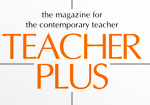Komal Mahajan
In this article, I would like to discuss a tool by Google which was launched seven years ago with the purpose of making and sharing notes in both text and audio format–Google Keep. With online classes still a reality, this app can become another useful tool in the online teacher’s classroom. Let’s see why.
Google Keep can help the teacher:
a. create and store notes in the form of text, drawings, images and audio.
b. insert images and pictures in the notes.
c. share notes through various media.
d. archive notes both in Keep and in Google Docs.
e. add collaborators.
f. arrange notes using labels.
g. grab text within an image to get the text in an editable format.
h. set reminders for tasks.
Some of us may already have used Keep as a note taking tool, but you will be surprised to know that the same tool can be used in a live classroom session as well where you can check students’ homework in real time. Does this sound interesting? Many teachers are struggling with having to use multiple apps to conduct seamless synchronous and asynchronous sessions and this is where Keep can come in handy. Moreover, all the data generated during the session can safely be stored in one’s Google drive too.
Let us read Mrs. Radhika Nyer, a math teacher’s experience of using Google Keep. She uses the web application as well as the mobile app synchronously in her online classroom.
I am Radhika Nyer, a grade 9 mathematics teacher. With the pandemic striking right when the new academic year began in 2020, I had not yet got my math textbook. I was therefore using the online version of the textbook. However, I was finding it extremely difficult to conduct my classes online as I had to constantly swtich my screen from the textbook tab to the Google Meet tab, where my class was going on. One evening while preparing my grocery shopping list, my attention went to Google Keep and I found a few simple features the app offered which could help me teach my subject better.
I googled NCERT class 9 mathematics textbook on my phone and came across http://ncertbooks.prashanthellina.com/ where I got my textbook. I was happy to see the digitized textbook. While conducting my live class through Google Meet, I wanted to share my Google Keep application screen with the Chapter “NUMBER SYSTEM” and the Topic RATIONAL NUMBERS. I took a screenshot of the page which I saved in the Keep app. I prepared some discussion notes, which I used while explaining the main concept. Ultimately, I came live on Google Meet and shared my application screen to start the session.
- The underline and the highlighter feature in Keep helped me teach the concept better.
- I wanted to check whether my students understood the concept correctly. There were some fill in the blank’s questions in the textbook image that I was using. I was amazed that I could use the grab image text option which extracted all the text from the textbook image using the Optical Character Recognition (OCR) feature and add it to the end of my notes in editable format so that the students could fill them in.
- Before my students started answering those questions, I offered to clear their doubts by asking questions using the voice recording option in Keep. Some of my students were unable to express their doubts in words. So, I tried to resolve that issue by activating the collaborate option and adding students’ email ids there.
- When I had to assess my students, I shared a few questions with them. My students’ task was to write the answer in their notebooks, take a picture of it and add me as collaborator. So, I had two copies, one where I was the collaborator with the whole class and the other where each of my students and I were collaborating. I got the opportunity to check their assignments and give my feedback on the same individually. I also marked student answersheets using topic heading along with date as label to avoid any kind of confusion.
- I was also able to group the performers with the ones who were struggling to solve the questions by making labels on their notes with colour coding.
- After the completion of the session, I transferred the copies of the notes to Google Drive and saved all student responses. This backup could be used later as reference.
To know about using Google Keep in detail, you may watch the following videos:
Hope, you will be excited to use this tool in your next classroom.
The author is a Google as well as Microsoft Certified Educator working in the academic research and development team of SchoolNet India Ltd. She can be reached on komal.1mahajan@gmail.com