Anuradha C
By now, teachers have become resigned to the new normal of online classes. So I am not going into the merits and demerits of this new phenomenon. What’s the point in debating about a storm that’s already blown over? We simply have to pick up the pieces and get on with the new normal in our academic lives.
Being a tech person and quite familiar with the virtual way of doing things for over a decade now, I thought of focussing my energies on collating a list of simple, Do-It-Yourself tips that teachers can implement for themselves, in order to make their online classes routine and less of an ordeal. Who knows, with time, you may even come to enjoy them!
Some are preparatory steps that every teacher can take before going online for the first time. These are one time activities, but will greatly ease the regular classes. Then there are pointers to help during each online class.
Home office setup
- Invest in a good chair with comfortable lower back and thigh support. Sitting for prolonged periods in a bad posture can make you feel tired easily, and also cause long term harm to your fitness.
- Using a bluetooth headset is a good idea. They come with a sensitive mic and excellent ambient noise cancelling features. It will be of great help in silencing background noise in your home. Your spouse on an office call nearby, kids attending their own online classes, elders watching TV, the pressure cooker whistling – your headset will help you find your moments of Zen in this madness!
- Choose a bright corner in your house, so that the light falls on your face when seated in front of your laptop. Stick to the same location every day, a sense of permanency helps. So that you wouldn’t need to worry every day about things like “Is the light adequate?”, “Will the power adapter wire reach the nearest power point?”
- Keep the laptop at eye level. It’s important to stare straight at the computer camera as you talk. That way the student gets a feeling of making eye contact with you, it will help in keeping their attention riveted. It also helps you to sit erect in a comfortable position for long hours.
Computer Setup
- Pick the right video calling application. Evaluate the options available with a test video call among fellow teachers. If the school already has a prescribed tool, well and good. Otherwise, you can consider one of these – Cisco WebEx, Zoom, Google Meet, Microsoft Teams or Jio Meet. It makes sense for all teachers in the school to use the same tool so that there is a sense of continuity for the students and creating user profiles becomes a one time job.
- Set virtual background for the video call. It is a convenient way to mask the clutter on your table or the mess on the floor behind you. Some video calling applications expect you to set a plain green screen and then choose the virtual background to overlap on that green screen. However, many applications allow you to make the virtual background setting as it is. Choose a setting similar to a classroom to give the call an authentic effect. And you might recommend your students to do so too. It’s a sure shot way of keeping pesky or intrusive parents out of focus from the students’ screen! Links to some tutorial videos on how to set these options are given here.
Zoom – https://www.youtube.com/watch?v=d0ZIE5Ynuxc
Microsoft Teams – https://www.howtogeek.com/670059/how-to-use-virtual-backgrounds-in-microsoft-teams/
Google Meet – https://chrome.google.com/webstore/detail/google-meet-virtual-backg/bmgogkgklcedkeplmalbcklcbpgelpdg?hl=en
- Set an appropriate user profile name within the video calling application. Do not use the informal names that you might already have for your personal use. Students creating silly or objectionable user names and profiles must be strictly prohibited. Using their roll number along with the name as the user profile is an efficient choice. It also helps to weed out uninvited, anonymous attendees who might gate-crash into your class.
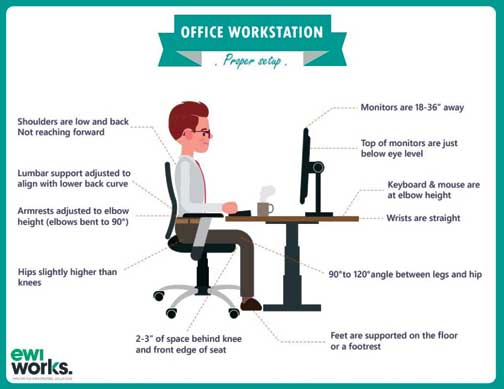 While the class is in progress
While the class is in progress
- Mute the microphones of all students when you are speaking. You can do that at your end when you are the admin user or the initiator of the meeting. Only when a student is supposed to respond, they can unmute their microphone.
- Set up a remote Google drive folder for storing documents. Lessons prepared, attendance sheets, student submissions and other documents can be neatly stored in separate folders with appropriate read/comment/edit permissions set for each folder. This would greatly save the exchange of an enormous number of emails with the students. And students who miss a class due to genuine reasons can come back to the drive folder for reference notes.
- Google forms for conducting online tests are a convenient option. You can create question papers and set the format of the answers as desired, whether as multiple choice or long answers. You can even set a time-out after which the test link will automatically get disabled. The notification of each student submission will reach you by email. And their answers can be collated into word documents, excel sheets and so on. Allotting marks for each student and notifying the students of the same also becomes automatic, saving you a lot of overhead effort.
- Collaborative editing tools are very useful. Virtual white boards can be used to write upon. Joint editing of word documents can help students collectively submit their answers to questions asked in class. A shared calendar to denote class slots and test dates will make things easy to organize on a weekly/monthly basis. Virtual team rooms can be created to allow group discussions among fellow students. Chat windows of the video calling application can be used to collect student response in text form instead of a chorus of simultaneous shouting. There are plenty of innovative tools available to support and augment the online class sessions, enough to fill an entire article with!
Dear teachers, I hope I have covered a good number of steps that might ease the process of conducting online classes. I’d be glad to help out in case of specific queries you might have. A hapless geography teacher from a nearby private school recently told me how bewildered she felt when she had to make this technological leap. She was not comfortable in admitting her inability to cope with this transition, she said it made her feel illiterate! This article is for the likes of her. Lovely teachers from the old world making a brave foray into the digital world, welcome aboard!
The author is an IT industry drop-out after several years of slogging and money-making. She is now working freelance as a corporate technical trainer and content writer. She is hoping to channelize her passion for writing into a satisfying experience for herself and a joyous experience for her readers. She can be reached at anuradhac@gmail.com.
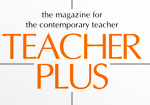
One thought on “DIY steps for the digital world”